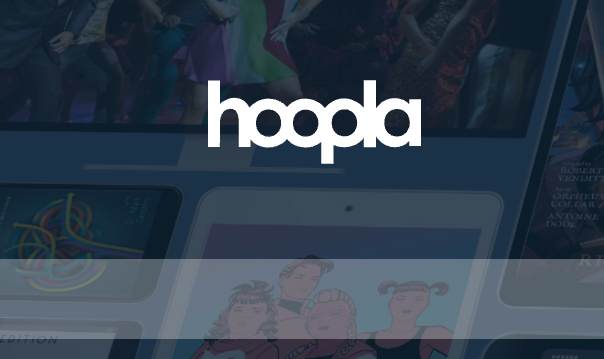Activating Investigation Discovery Go App on your Streaming Device:
Are you a big fan of crime series? Well, there is always a hidden detective within us who has always wanted to solve cases. Well, maybe you cannot, but you can definitely participate in those amazing crime series on the Investigation Discovery Go app, also known as IDGO.
This investigation discovery was launched in the year 1996, and according to 2015, this channel is watched by 73.8 million American citizens.
The Investigation Discovery is an American pay channel, and it is absolutely dedicated to shows and documentaries based on true crime scenes. Before the channel got its name, there were numerous names given to it formerly like Discovery Civilization Network: The World History and Geography Channel, Discovery Civilization Channel, and Discovery Times.
Some of their programs are On the Case with Paula Zahn which is the longest-running show, Disappeared, Homicide Hunter: Lt. Joe Kenda with the latter two still running. They even launched their scripted show in 2015 which is a mini-series named Serial Thriller: Angel of Decay.
There is no sort of subscription required to watch this network, it is absolutely free, but you need to sign in to your TV provider. So, it is important to learn whether your TV provider has access to the network or not. Once, you know, you can definitely watch all your favorite shows after activating the app on your streaming device.
Prerequisites:
- A strong internet connection to make sure that the device and the computer/mobile are connected to it for activation.
- TV provider credentials i.e. the username and password for logging in
- Streaming device where you want to watch your shows.
- A laptop or mobile from where you can access the activation page of Investigation Discovery Go
Here is a list of the streaming devices on which the procedure of activation is provided:
- Apple TV
- Roku
- Smart TV
- Fire Stick
- Android TV
- Xbox
Guidelines to activate Investigation Discovery Go on Apple TV:
- After turning on your Apple TV, you need to go to the Apple TV App Store.
- Now, approach the Search bar and type the name Investigation Discovery Go.
- Now, you have clicked on the Search button and as soon as you click on it, you will be taken to the page of Investigation Discovery Go channel page. Once there you need to click on the Get button to download and then install the app.
- Now you need to click on the app and you will be directed to the sign-in page of IDGO.
- There you have to choose your TV provider and give all the credentials of your TV provider. After you have logged in, you will receive an activation code.
- Now, take your mobile or laptop, open the web browser and go to the IDGO activation page, or you may directly go to the page using the link www.investigationdiscovery.com/activate.
- There on the page, you have to enter the activation code in the given space and hit on the Link TV Provider
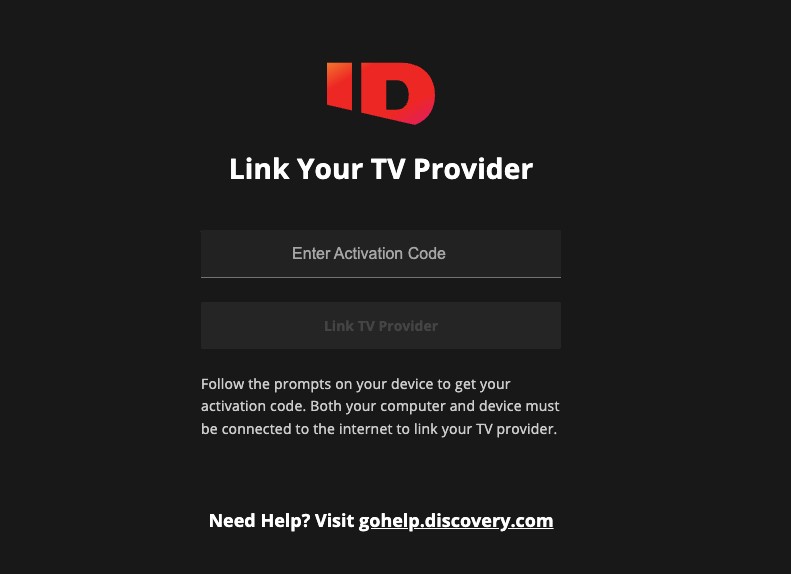
- After you are done with the procedure, you are all set to watch your favorite shows on your Apple TV.
Guidelines to Activate Investigation Discovery Go on Roku device:
- Turn on your Roku device and connect it to your TV, then you have to go to the Roku Home Screen.
- First, go to the Roku Channel Store and then go to the Search option and type the Investigation Discovery Go.
- Now when the channel is displayed, click on the Add Channel.
- Now go to the Home Screen and launch the app and you are taken to the sign-in page of IDGO where you have to give the credentials of your TV provider.
- After you have logged in, you will receive an activation code on the screen.
- The next step is to go to the activation page from the web browser of your mobile or laptop or you may directly follow the link www.investigationdiscovery.com/activate
- Type the activation code that you have noted down, and click on the Activate
- After the activation, you can stream all your favorite shows.
Guidelines to activate Investigation Discovery Go on Smart TV:
- First work is to turn on your Smart TV, and then move to the Apps Store.
- Then on the Search tab given type, the name Investigation Discovery Go.
- After the results are displayed, tap on the app to install it on your Smart TV.
- Now you have to launch the Investigation Discovery go channel and you will be taken to the sign-in page of the channel.
- There give the username and password of the TV provider after being prompted, and then you will receive an activation code on your TV screen.
- Now, after logging in to the TV provider go to the activation page following the link www.investigationdiscovery.com/activate or you use the web browser of your mobile or laptop to go to the site.
- Now, on the page, you need to give the activation code, and then click on the Activate
- After you are done with the procedure, you will be able to stream all you favorite shows on your Smart TV.
Guidelines to activate Investigation Discovery Go on Firestick:
- After turning it on go to the Home Screen and approach the Search
- Now on the given space, type the name Investigation Discovery Go.
- As the channel gets displayed, you need to tap on it to go the IDGO channel.
- As you need to download it, you need to click on the Get
- After the app is installed, open the app and you will be taken to the sign in page of IDGO.
- There you have to give the credentials of your TV provider and after you are logged in, you will receive an activation code on the screen, so note it down.
- Now, go to the activation page from the web browser from your other device, or you can simply go the page using the link www.investigationdiscovery.com/activate
- There on the page enter the activation code and click on the Activate button, and you will are now able to watch all you favourite shows.
Guidelines to activate Investigation Discovery Go on Android TV:
- After turning on your Android TV, you have to go to the App Store.
- There on the Search bar, type the name Investigation Discovery Go.
- After it gets displayed, click on the Install
- After the installation is complete, you have to tap on the app and you will be taken to the sign in page where you have to give the credentials of your TV provider i.e. username and password.
- After you done with the logging in procedure, you will receive an activation code.
- Use you mobile or laptop, go to the activation page from your web browser or go to the activation page using the link www.investigationdiscovery.com/activate
- Once done you have to click on the Activate
- After that you can enjoy all your favourites on the Android TV.
Also Read: Activation Guide for Noggin App on your Devices
Guidelines to activate Investigation Discovery Go on Xbox:
- First thing is connecting your Xbox to your TV with a HDMI port.
- Then turn on you Xbox device, and go to the Microsoft Store.
- On the Search section insert the word Investigation Discovery Go, and click on the Search
- After the channel is displayed, click on it and you will be taken to the page of the channel.
- There you have to install the app, so click on the Get button, and follow the onscreen prompts to complete the installation process.
- After installing the app tap on it and you are taken to IDGO sign in page, and there you need to log in with the credentials of your TV provider.
- After you are done with the sign in procedure, you will receive an activation code on the screen.
- Take you mobile or laptop and go to the activation page from your web browser or go there using the link www.investigationdiscovery.com/activate
- On the page, enter the code, and click on the Activate Once done, you can watch all the shows on your Xbox console.
Some Frequently Asked Questions (FAQs):
- Q. My TV provider is not listed on the sign in page, so what shall I do?
Ans. If you are not seeing your TV provider, this means they are still working to give you the access by working with your provider. Till then, you can access the app where you can watch a few unlocked series.
- Q. Do I need to pay to watch the shows?
Ans. No, the apps are free, which are just needed to be download, and to have a TV provider, so that you can enjoy all the shows.
- Q. What is the meaning of the lock icons in the apps?
Ans. When you see such locks, it is indicating that you have to sign in with your TV provider to unlock the shows.
- Q. Can the shows of IDGO be watched from the other countries?
Ans. Yes, you can watch a limited number of shows that are open to all. But, mostly shows are accessible to citizens of America.
- Q. I have been experiencing issues with audio on the IDGO network when I am watching it on TV. What shall I do?
Ans. The issue may arise because the signal is being received by your TV provider and then it is passes on to you, so problems may arise due to that, though there may be other factors too. It is applicable that you must contact your TV provider once to see if the problem is solved.
Conclusions:
This article gives you all the possibilities required to stream the app on your device. Still, if you are facing any problem with your app, or you are unable to activate it properly, you can always ask for their help. You have to go to the contact page following the link gohelp.discovery.com/hc/en-us, where you will find all the brands provided by Discovery Inc. Here you can find a lot of categories on different topics on which you would need the help. If you cannot find your desired answer, you can tap on the button Contact us above the page. Then you will be directed to new page where you have to fill out the form giving the details of your
- Email address
- The network that is causing the problem (you have to select the network from the drop-down menu)
- The help you need (you will have to select from the drop-down menu) and some additional information about the problem.
- Then you have to click the box of Privacy Policy and Terms of Use.
- Then upload a document of the particular problem which is upto your choice.
- After you have given in all the details, you have to click on the Submit button and then follow the onscreen prompt to contact them.
Reference:
www.investigationdiscovery.com/activate