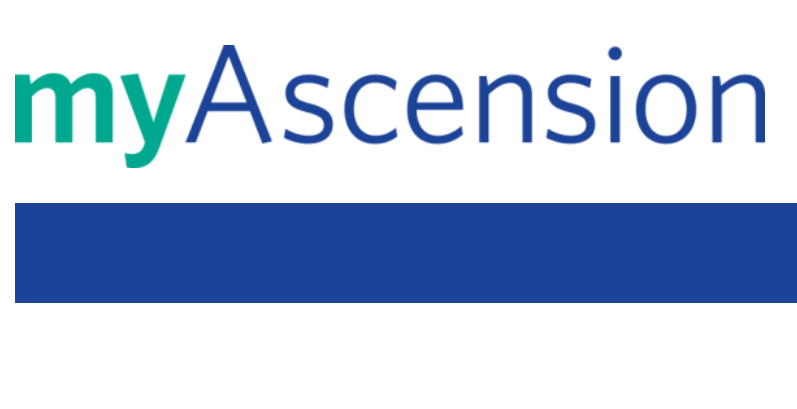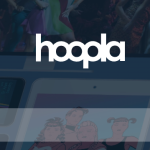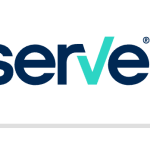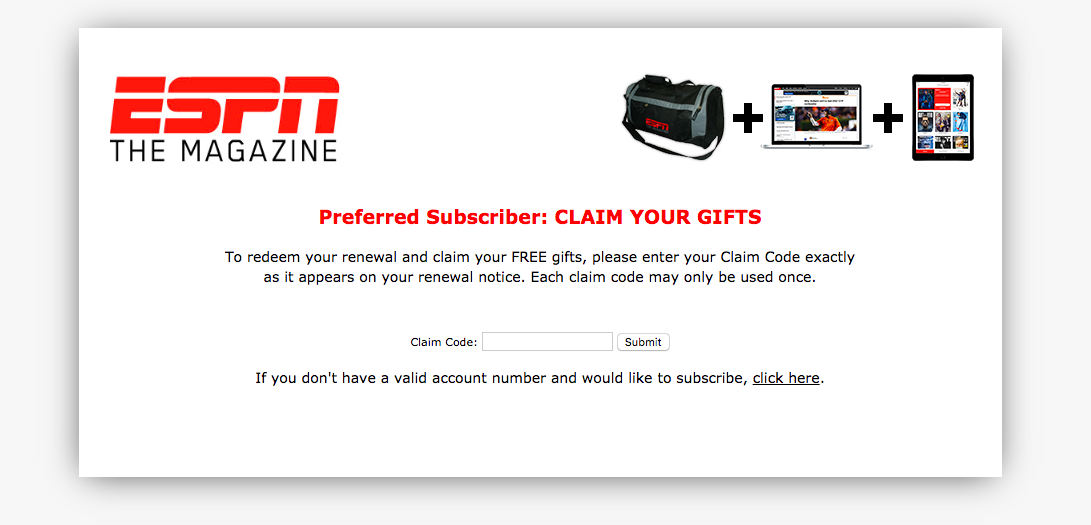People don’t like distractions captions during watching their favourite movies or TV shows. The words of captions in bold catch more of your attention than the actual movie itself. So, captions have become more distracting for most of the people. So, as a solution the concept called closed captioning appears in our life. As a Sling TV user if you are facing issues to enable or disable closed captions then you have to follow the guidelines mentioned below to know the complete procedure.
What is a Sling TV:
Sling Tv has been owned and operated by Dish Network. This is a cord-free service provider. After launched back in February 2015 this popular over-the-top Internet TV service offers extensive programming from a myriad selection of channels. Here you can get an enormous array of live cable channels and on-demand content. They also have broadcast rights for top international and domestic soccer leagues and competitions in the USA such as ESPN, FOX, beIN Sports and much more.
What is Closed Captioning:
The text displayed on your visual screen that is usually audio transcriptions of the streaming video content is known as Closed Captioning or CC. this also includes some non-speech elements. You can also get some additional informations from the captions sometimes.
As a Sling Tv user you have to keep in mind that Sling TV offers Closed Captioning of the live and on-demand programs streaming on the channels. If you’ll see captions or subtitles that was never said then it means the software may not interpret each word appropriately given the poor audio quality. For this you just need to do is simply enable and disable the captions with a click.
How to enable or disable closed captions on Sling TV:
If you don’t know how to enable or disable Closed captions on Sling Tv then you have to follow thew below mentioned steps.
- First, you have to Turn on Sling TV.
- Then you will need to click on any show.
- After playing starts you have to launch the player control bar.
- After that you will need to move to the right until you view a CC symbol.
- Then press on it to enable or disable the subtitles.
- You have to launch your Sling TV on your Apple TV.
- Then click on any of your favourite show.
- After that you have to swipe to launch the control bar.
- Finally, you have to swipe to the right and select On to enable and Off to disable subtitles.
- Now you can watch your favourite shows without any interruptions.
How to enable or disable closed captions on Roku TV:
As a Roku user you can now easily disable closed captioning on Roku. You can conveniently control the whole process through the following steps.
- For streaming your favourite Sling show you have to launch the Sling TV.
- Then using your Roku remote you have to press OK button.
- Then you have to launch the control bar.
- After that you will need to Swipe right until you find the Closed Caption option.
- Finally click OK to enable the setting On Roku device,
- First you have to turn on your Roku device.
- Then click to move to the home Button.
- After that navigate to the settings tab through scrolling up and down.
- Whenever you want the captions to appear while you are streaming you can choose accessibility to enter CC from the caption menu.
- Or you can click again to disable.
Also Read: Activate Hoopla on your Streaming Devices
How to change the caption language:
As a Sling Tv user now you can set your preferred language, colour and even the font size. If you want to enable the caption or subtitles changes from the closed caption menu then follow the basic simple steps mentioned below.
- First you have to launch your Sling Tv.
- Then you have to visit the Settings option.
- After that you will need to Scroll and move down to Closed Captions.
- Finally, you have to move to Service Channels and now you can initiate your preferred language settings.
How to fix Sling Tv closed captions working error:
During streaming your favourite shows in Sling Tv you may face closed captions malfunctioning or completely broken captions. This can occur due to an obsolete OS or a general software glitch. For troubleshooting your issue you have to follow certain basic steps mentioned below.
- Disable to enable closed captioning: You have to disable and then enable the subtitles again from the player control bar. If the problem still persists then you have to follow the further steps.
- You have to switch channels: These issues may be be channel-specific. it should normally show subtitles if you switch to the new channel. If the issue still persists then you can contact Sling Support.
- You have to Re-launch the Sling TV app: You can solve the issue in some cases through relaunching the app again. But you have to sure that the app is not running in the background post closure.
- You have to try an alternate device: If the captions don’t work after re-launching the app, then you have to check your streaming device. You have to try using another media streaming device if the issue is device specific. If your device has any problem then this solution will work
Sling TV Customer Service:
For any further support you can contact to the following details,
Phone (888) 309-0838
Sling TV L.L.C.
9601 South Meridian Boulevard
Englewood, Colorado 80112-5905
United States
Hours:
Daily: 9:30 AM – 12:00 AM (ET)
Locations:
Denver
1615 17th St, Denver,
Colorado 80202, US
American Fork
796 E Utah Valley Dr,
American Fork, Utah 84003, US
Reference: