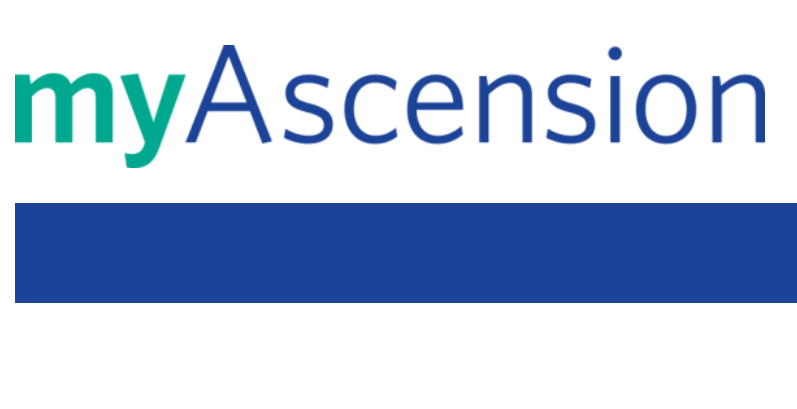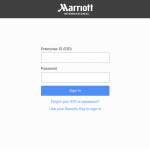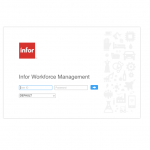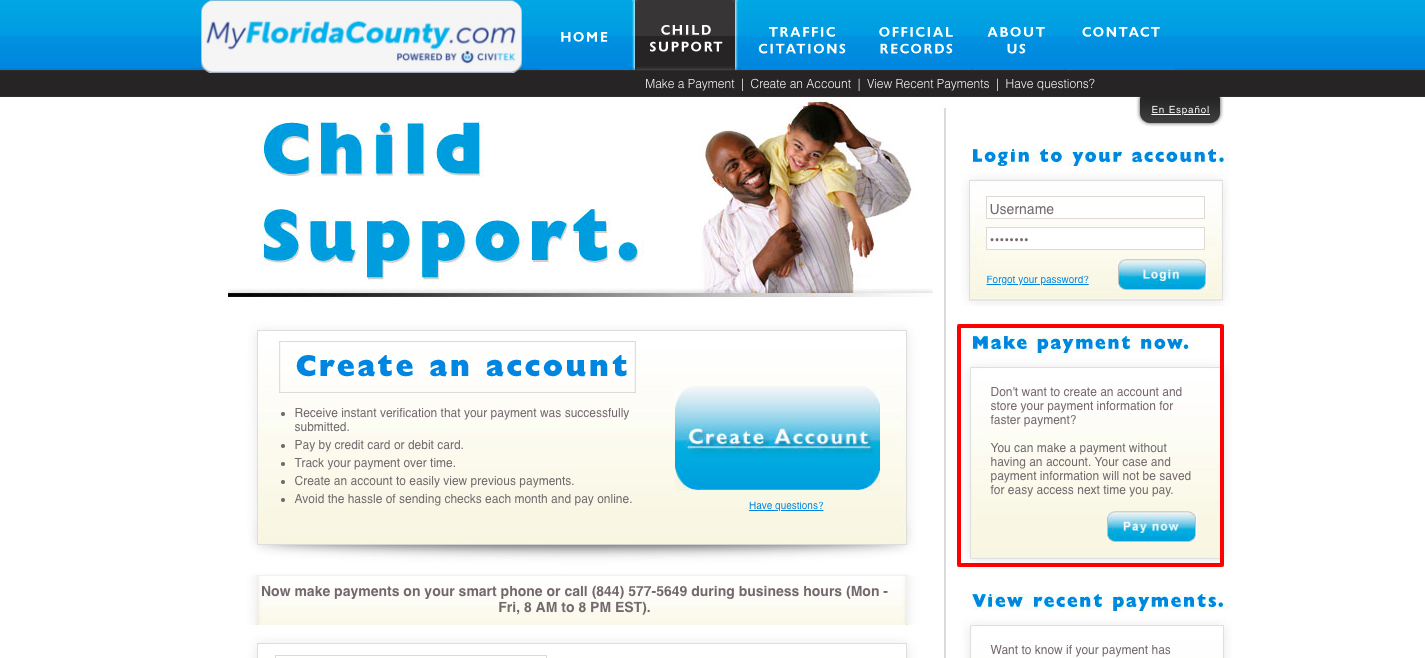Pay UPMC Bill Online
Paying the medical bills when the patient is in the hospital and going through a health-related procedure is sometimes hard, time-consuming and causing additional stress. To eliminate this problem, UPMC Health Service enables their consumers to pay their bills online through UPMC My Secure Bill and there is no extra charge for the online payment.
How to Make Online Payment of UPMC Bills
UPMC provides a secure payment system for paying the bills online. To access the payment portal you need to have the UPMC billing statement that you received in the mail.
myEasyMatch code
To make a quick and free of charge online payment the payer must have the myEasyMatch code that can be easily found on the front side of your UPMC statement. It allows UPMC to identify the users’ specific account so that they can properly address their electronic delivery and payment need.
Here is a short guide instructed below to initiate the online payment process. You can follow the steps of keeping the document handy to access the myEasyMatch code.
- Visit www.upmc.mysecurebill.com
- Enter the myEasyMatch code exactly it appears on your statement. (Take a look at the sample document image showing the alphanumeric code outlined in a red box to know where you need to locate it on your bill)
- Enter the 5-digit ZIP Code
- Click “Continue” to proceed

Pay the bills using your credit card, debit card or from your checking or savings account providing the required details. After the payment is processed and successful, a confirmation email of your online payment will be sent to you.
The credit card users’ payment will typically be processed and posted to their account within five business days but it can vary by credit card issuer.
Other Payment Options
Apart from online, there are multiple resources available to pay your UPMC bills.
Pay by Mail
To make your payment in the mail, complete the required information on the bottom of your UPMC statement. Then tear off the part and mail it to UPMC along with the relevant requirements. UPMC accepts the following methods for paying the bills:
- Cash
- eChecks
- Personal checks
- Major credit cards like MasterCard, Visa, American Express and Discover
Pay by Person
Visit one of the UPMC Health Plan Connect Service and Sales Center at Monroeville Mall, Rose Park Mall, South Hills Village, The Mall at Robinson and Millcreek Mall in Erie and make your payment.
Sign up for AutoPay
Log into your MyUPMC account and provide the required details to set the auto pay for paying your UPMC Health Plan bills.
Useful Information about UPMC Bill
- More than one bill may be sent for the service the patient got at UPMC. They can be from hospital, doctor or ambulance service.
- UPMC will bill your insurance company directly for most services and you may be responsible for paying the charges for service not covered by the insurance.
- If the consumers are unable to pay the entire balance amount at one time, they can request to set up a payment plan
- You can make a one-time payment without having a myEasyMatch code
- The users can be enrolled for e-statement and once they opt for receiving the service and their email address is verified, paper statement delivery will be stopped. But you always have the opportunity to change your preference.
- Adobe Acrobat Reader needs to be installed to download, display and print the statements.
Contact Information
Customer Service Phone Number: 412-864-0284 (Local Number) or 1-844-591-5949 (toll-free)
To send a check or money order with the subscriber’s member ID, write to:
UPMC Health Plan
PO Box 371842
Pittsburgh, PA 15250-7842
To reach out UPMC Health Services, use the following address:
Quantum 1 Building, Third Floor
Distribution Room 386
2 Hot Metal Street
Pittsburgh, PA 15203
Reference: